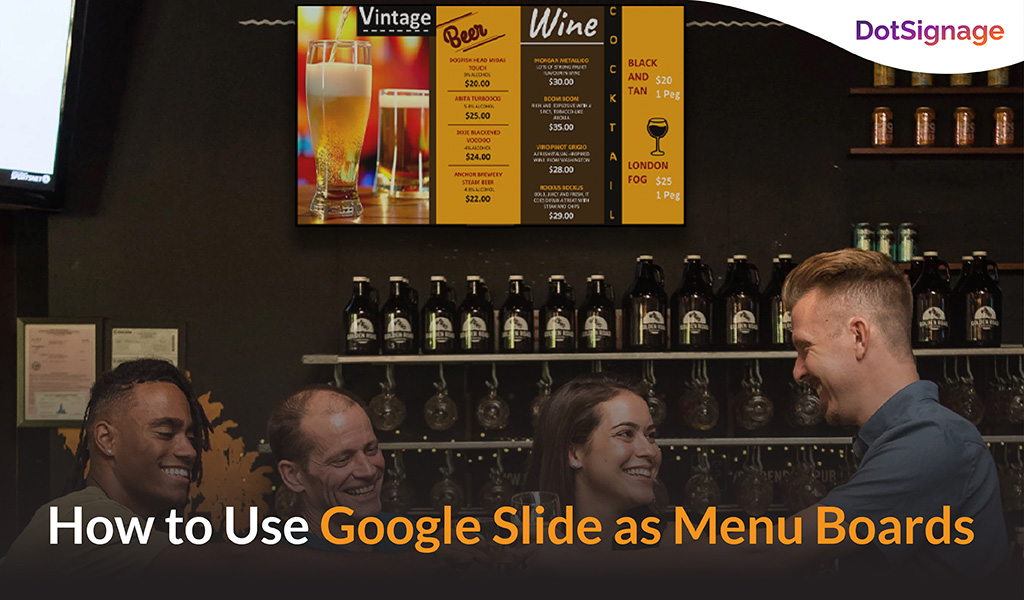Presentations are a part and parcel of every business. They are a medium to showcase the gist of your services. Google Slides app is a wonderful tool to create online presentations easily. With DotSignage, you can seamlessly display your presentations created using Google Slide App with a simple URL on any TV screen.
Steps to Follow Publish the Google Slide App with DotSignage:

1) Once the Slides or the presentation is created on Google Slides, under the File tab, click on ‘Publish to the web’
2) Select the settings that you wish to have for your slides like:
a. Setting the time interval between two slides (auto-advance slides)
b. Start the slideshow as soon as the player loads
c. Restart the slideshow after the last slide
3) Tap on ‘Publish’. Once done, your presentation will be published to the web.

4) As soon as the publish button is tapped, a link will be generated. Copy the link.
5) Under the DotSignage panel, under the ‘App Store’ you will find ‘Google Slides app’ (Don’t have an account yet? Create one now to get started!)

6) Tap on ‘Create Slide App’ on the top right of the portal.
7) Fill in the details as needed along with the link as shown below. Any changes that you make to the slide can also be instantly displayed by setting a time frame in minutes under the Page refresh section.

8) Tap on preview to have a look at the way your presentation will look on the signage.

9) Under the ‘Playlist’ section, add the slide presentation created either as a new one or in the already created playlist as per your need.

10) Schedule the playlist under the ‘Schedule’ section as per the day and time that you need.
A few simple and quick steps to have your presentation displayed on TV screen. The best part is the auto-refresh that lets you show the last minute changes made to the presentation on the screen once setup done. Reach us out on info@dotsignage.com for further queries or try our 7 day free trial to explore more.