With our easy to use canvas app, all you need to do is simply select your preferred template, tweak it to your liking and get it on to your corporate display. It is easy to create a new design as well.
Is the thought that you are not a pro at design eating up your confidence in creating a template you need? Your company designer is on leave and you are to urgently communicate an important announcement?
Well, you don’t need to be a professional designer with the Digital Canvas editor app. Be it a simple design tweak or a completely new design that you have in mind, our canvas app is designed in the most simplistic form for you, giving you an entire control of the look for the screens that you want.
It gets even better with our in-built free templates that we have created only for you. Welcome new joinees, announce an event or make a birthday wish for your employee.
Main Features of the Corporate Digital Signage Template Editor Canvas App
1. Portrait or Landscape – you can have any!
Our canvas app supports both – landscape as well as portrait orientation. You can select the one you need and get started. The in-built templates that we have in the app are segregated based on the screen orientation so it becomes easy for you to select as per your need.
2. Brand it as you need it!

With the canvas editor app, you can easily add the brand logo, edit the template matching to the theme of your company and also change the background color, fonts or text to your preference. The layout and design has been set for you, all you need to do is start using the app as you need.
3. Save a design for future use
How cool it is that you get to save all the edits to a template that you make and save it as a new one for your future use. Other departments in your company can as well get their hands on the template easily and use it. A single template can be used as many times as needed by different users in an organisation.
4. Create a new design altogether
If you are looking to create something unique and specific that you have in mind, then you don’t need to worry about where to start. You can start with a blank canvas – choose the background color, the image, the font or anything on the editor as you need in the app. The best part is you can edit it anytime to your liking. This offers more creativity and freedom to design.
How to use Canvas App for Create Digital Lobby Signage Templates
1. Under the DotSignage app section, go inside the Digital Canvas App section and tap on ‘Create Canvas Image’ on the top right.
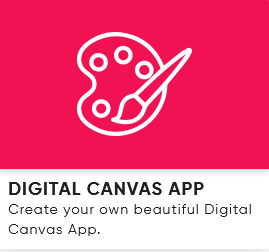
2. You will see a list of all the templates that are made available to be readily used and tweaked as needed.
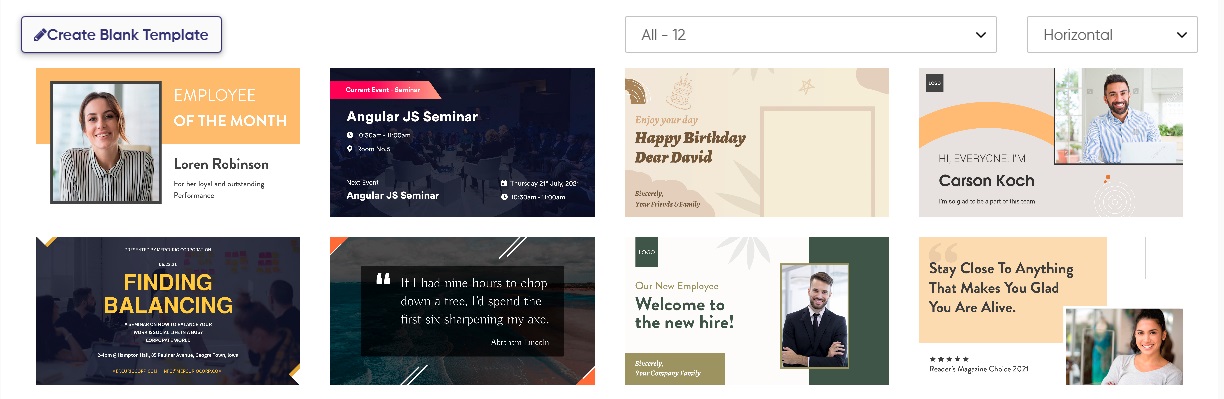
3. You can either create a new template altogether or you can use the ones that are there and edit them as you need.
4. If you want to use an existing template, give a name to the template and tap on edit for the one you wish to change per your needs.
Every part of the image be it the background image, the positioning of text, the color of the banner in the image, the font .. can be changed to your liking.
Images that you like can be ported to the system or pre-filled images can also be used.
Different shapes as well can be added to the system.
5. If you are planning to create a new template from scratch, tap on ‘Create Blank Template’
You can select the background image to your liking, put the text as you need, add shapes and images just like you edit a template.
Adding shapes:
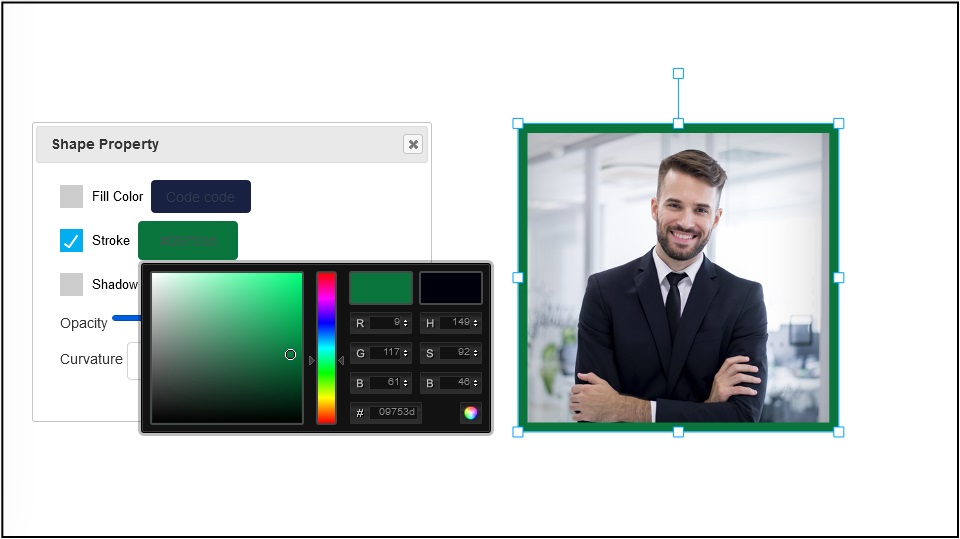
Different kinds of shapes like rectangles, circles, triangles…can be added and formatted as needed.
Adding Text:
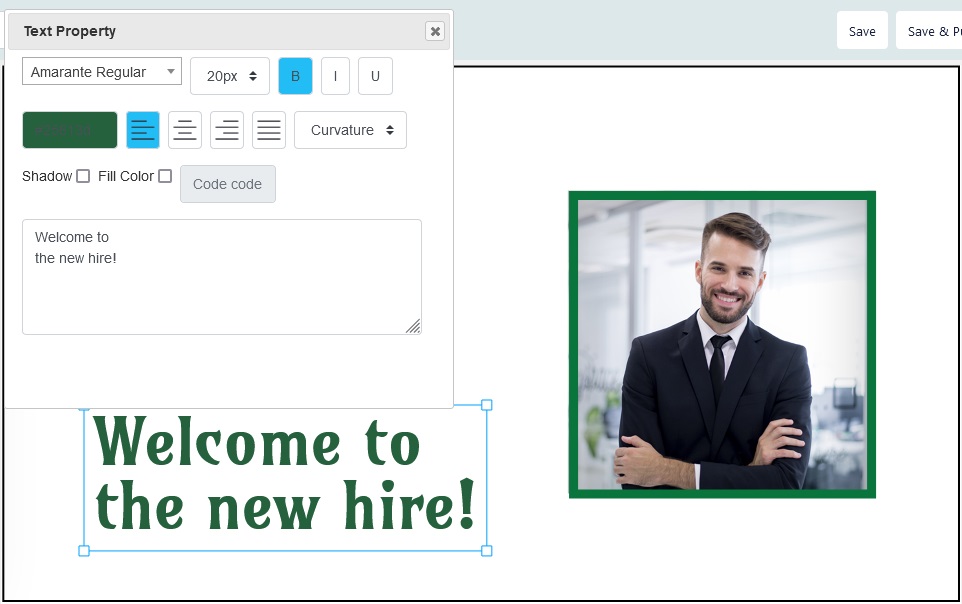
Text can be added in the same way like that for shapes. Simply tap on the ‘Add Text’ button. By double tapping on the box for the text, you can edit the text, the font, the color and the size for the same.
Background
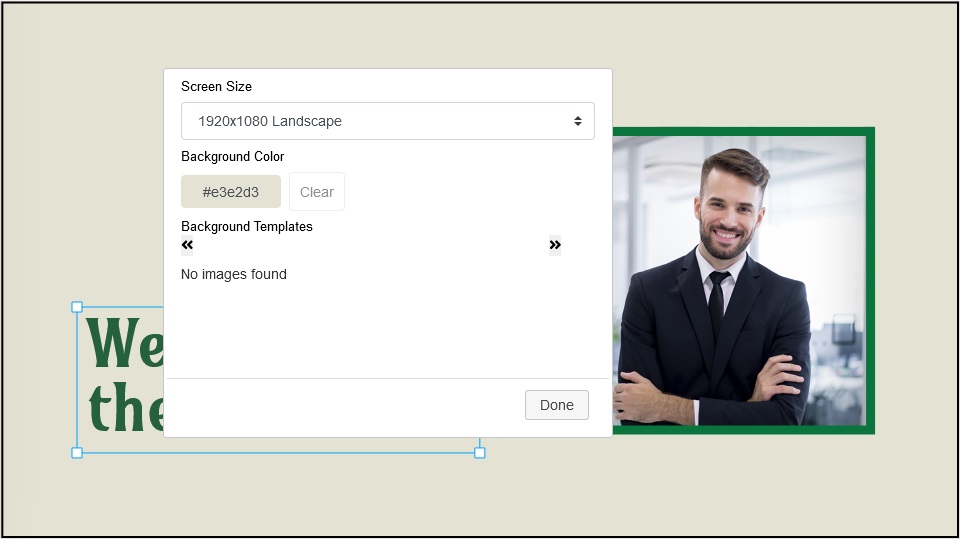
Choose the custom color you wants in your template’s background
After completion of template design or changes just save this template by click on save templates button.
Playlist:
- Once the template is created, set and configured, tap on the ‘Playlist’ section on the left panel.
- Enter the details of the playlist and tap on ‘Add App’.
- Select the canvas template to be displayed in the app pop-up with a list of template you created and save the details.
Scheduler:
- Go the Scheduler section in the left panel and tap on ‘Create Scheduler’.
- Add ‘Regular’ or ‘Event’ based scheduler as per your needs.
- Select the matching playlist for the scheduler and tap on ‘Save & Publish’.
Upon ‘Save & Publish’, the content will be pushed to the linked lobby digital signage Screens and you are good to go.
A few easy and quick steps to get you started with the corporate communication on your office screens. Do let us know if you have any queries or concerns and feel free to reach us at [email protected] or try our 7 day free trial to try our canvas app editor.


